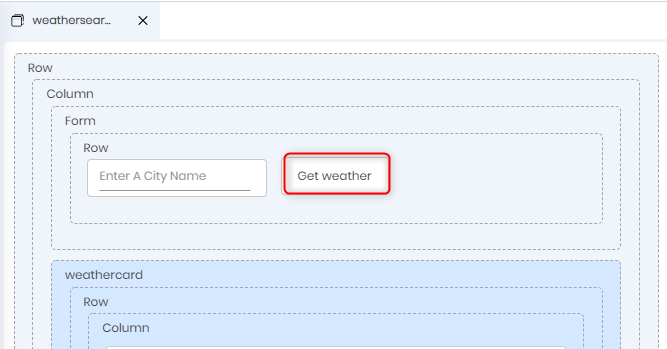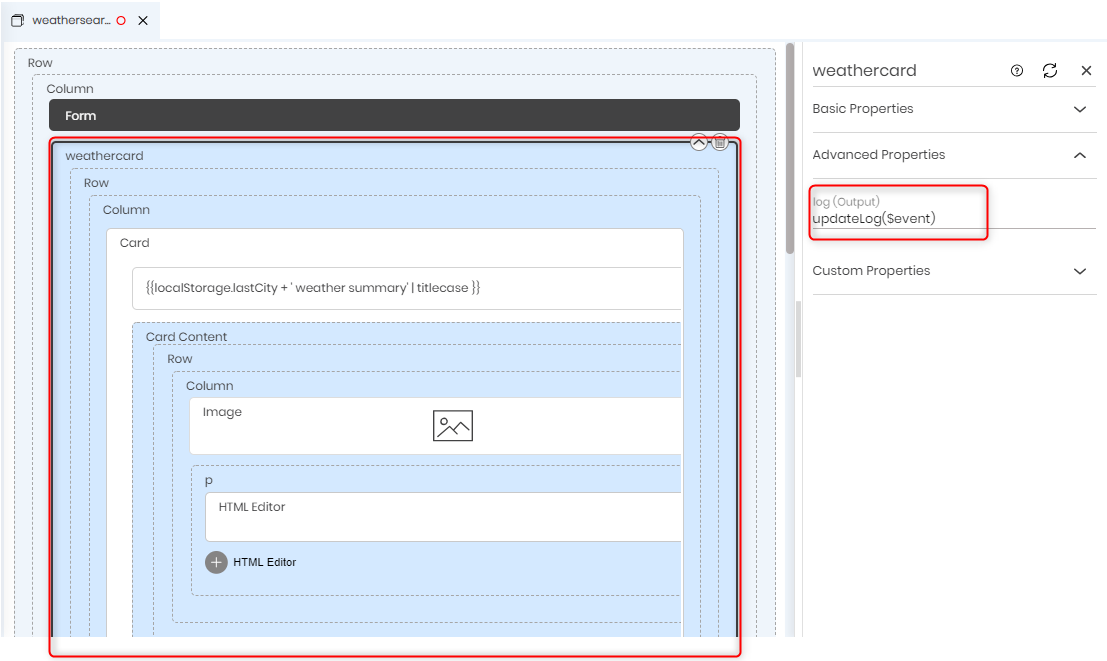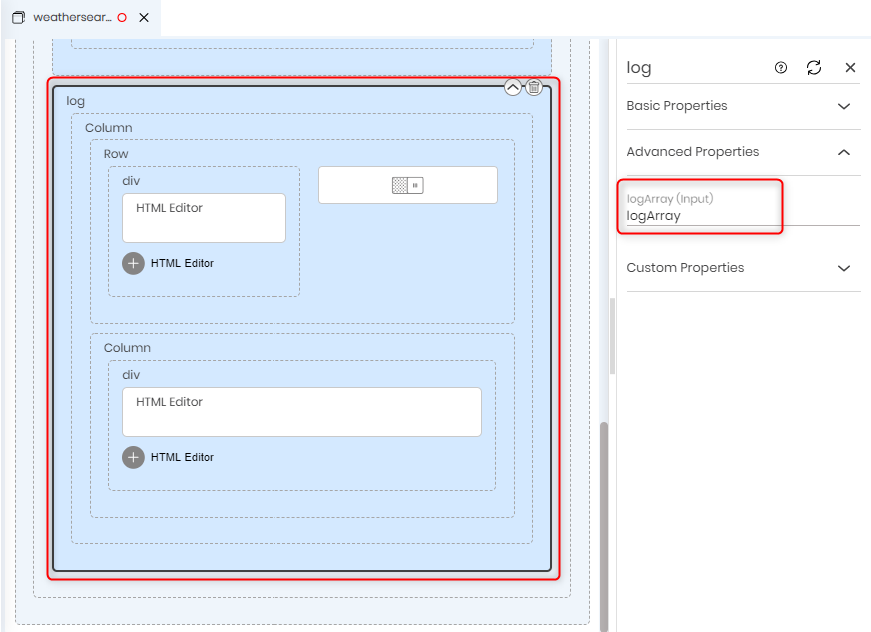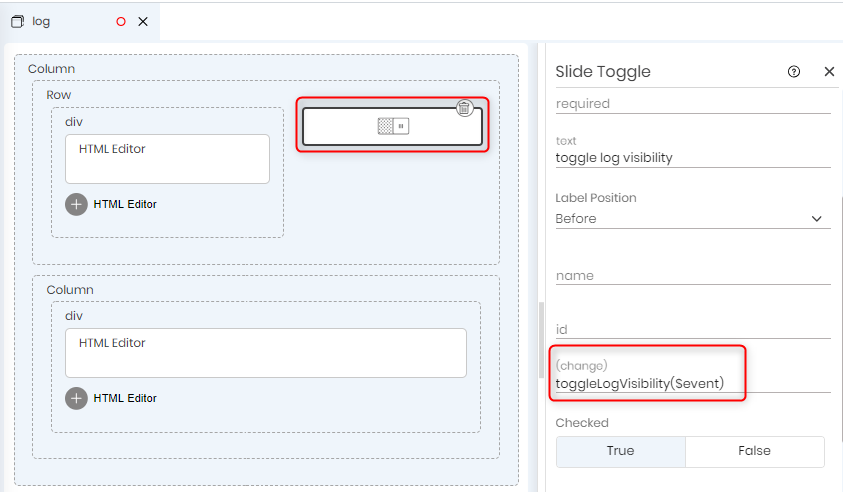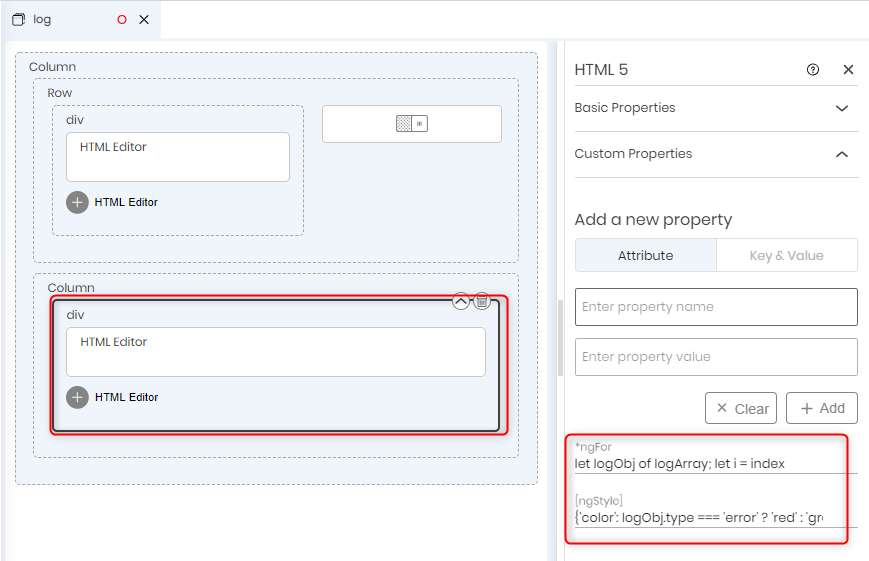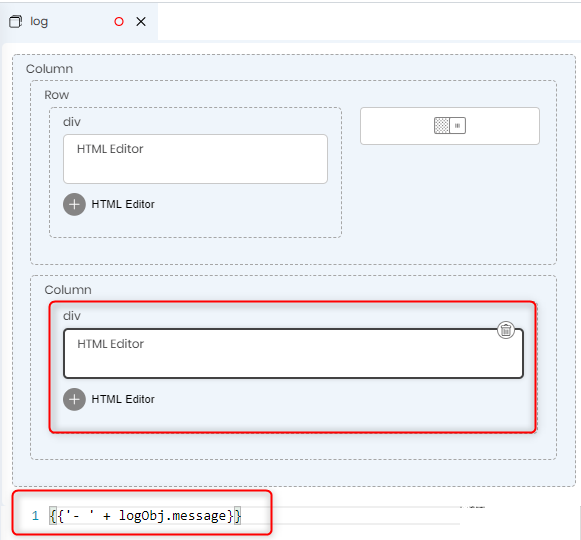-
Open the weathercard page and double-click the column as highlighted below to open its attributes window.
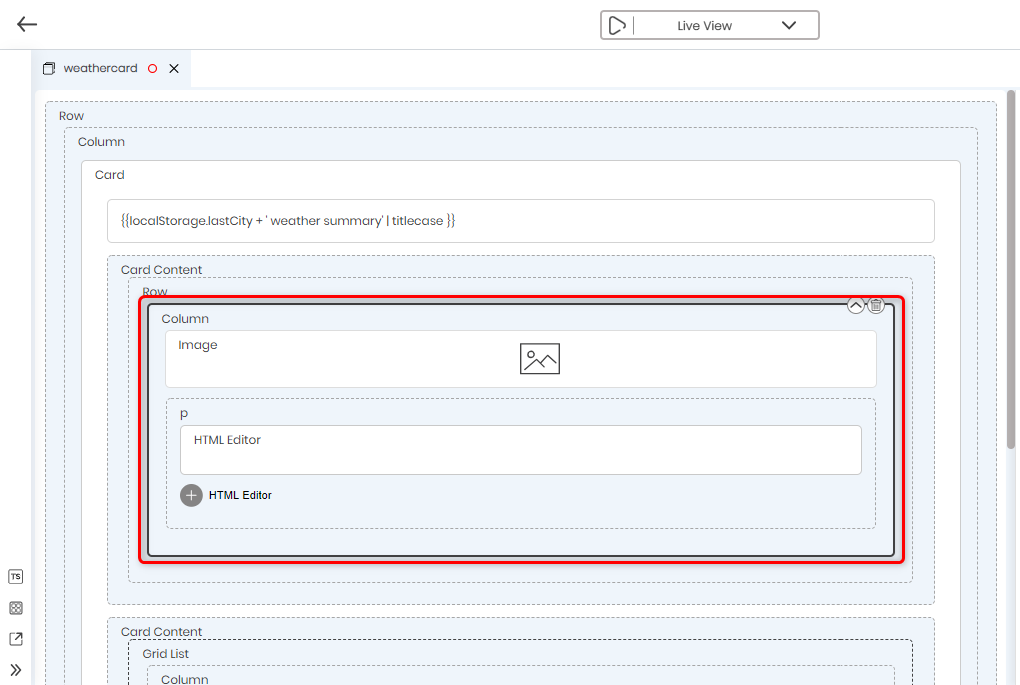
- Create a custom property *ngFor under custom properties (as Key & Value property) and assign it the following value:
- Open the TS editor of the weathercard page.
- Import the UI service that you created and inject the service in the constructor as weatherservice. Now, you can call the flows in the weather service.
-
Define the getWeatherModelr function. The flow returns a bh object with output properties. Which in this case, is the local property - currentweather. Set this property to the page's property weatherdata.
JavaScript
async getWeatherModelr(cityName) {
try {
this.weatherdata = (await this.weatherService.getWeatherModelr(cityName)).local.currentWeather;
this.processWeather(cityName);
} catch (e) {
this.res.emit({
type: 'error',
message: typeof e.message === 'string' ? e.message : 'Error Occured While Retrieving the Weather Data.'
});
}
}
let w of weatherdata?.weather; let i = index
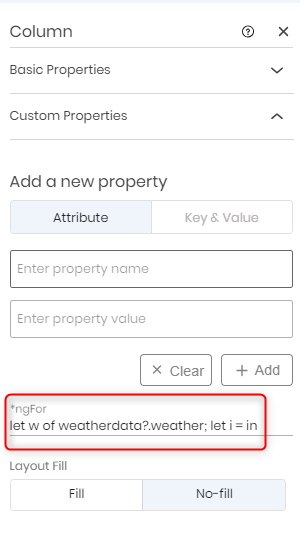
JavaScript |
//Importing the UI service |
Page Implementation
JavaScript |
/*DEFAULT GENERATED TEMPLATE. DO NOT CHANGE SELECTOR TEMPLATE_URL AND CLASS NAME*/ |